CATALOGue GENERATOR
Based on the products that you add as favourites, you can create your own PDF-catalogue in order to simplify your ordering process. Below is a step-by-step guide on how to proceed.
SELECT PRODUCTS
SELECT Layout
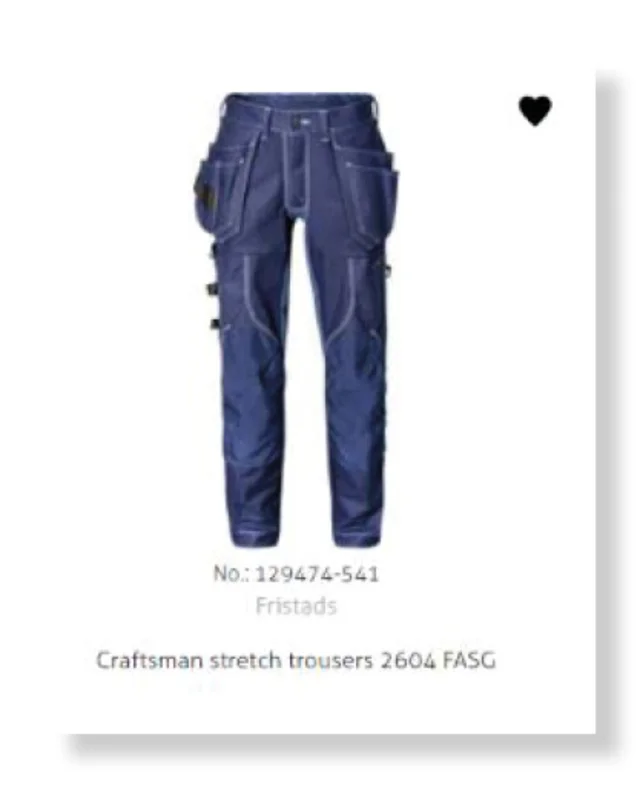
1. SELECT FAVOURITES
To create a catalogue, you first need to select the products that you want included to favourites. Select your favourites by clicking the heart icon on the product.
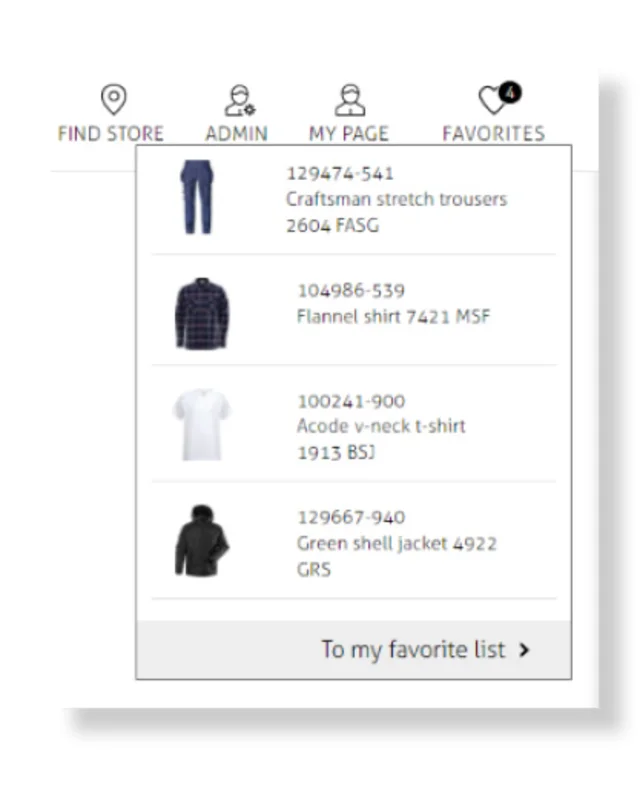
2. GO TO FAVORITE LIST
Go to your favorite list by clicking on "Favourites" placed next to the shopping cart. Then click on "To my favorite list" to proceed.
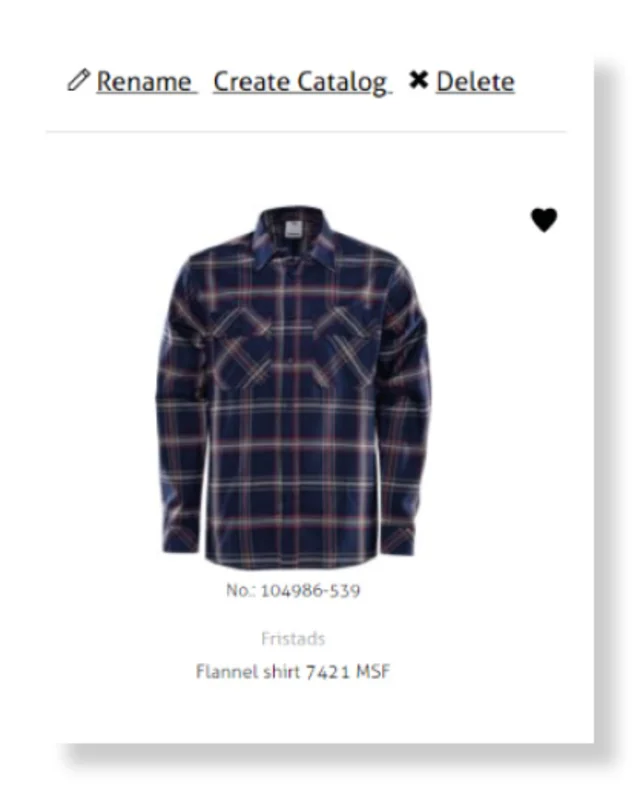
3. CREATE CATALOGUE
On the favorite list-page you click on “Create Catalogue” to create your own PDF-catalogue.
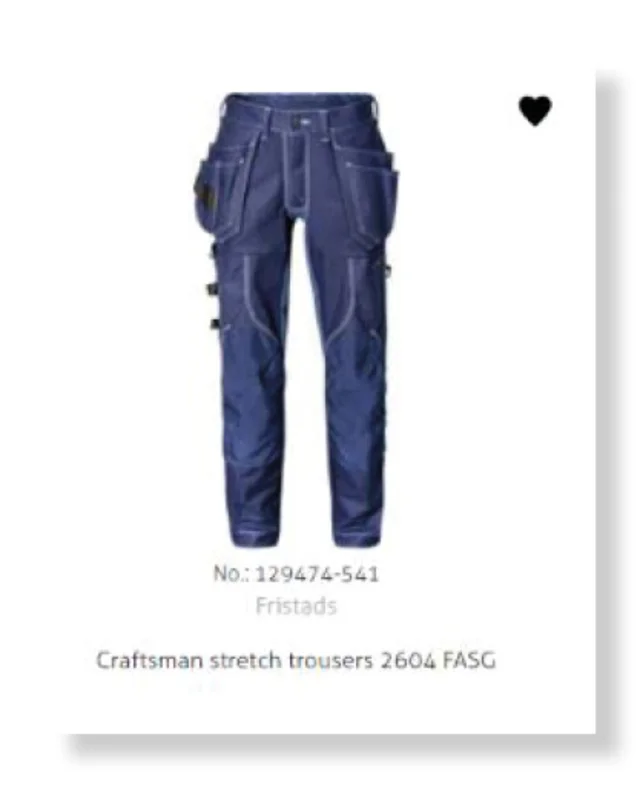
1. SELECT FAVOURITES
To create a catalogue, you first need to select the products that you want included to favourites. You select favourites by starring the products..
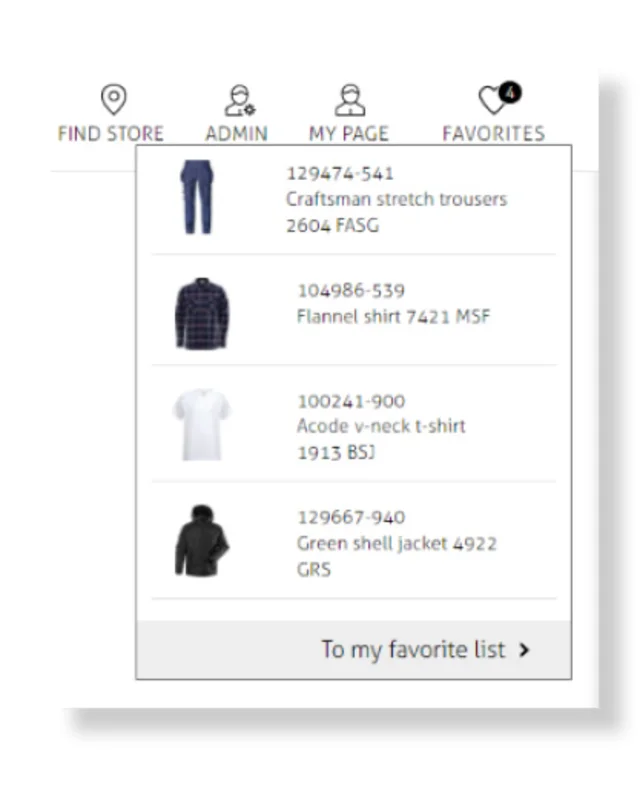
2. GO TO FAVORITE LIST
Go to your favourite list by clicking on "Favourites" placed next to the shopping cart. Then click on "To my favourite list" to proceed .
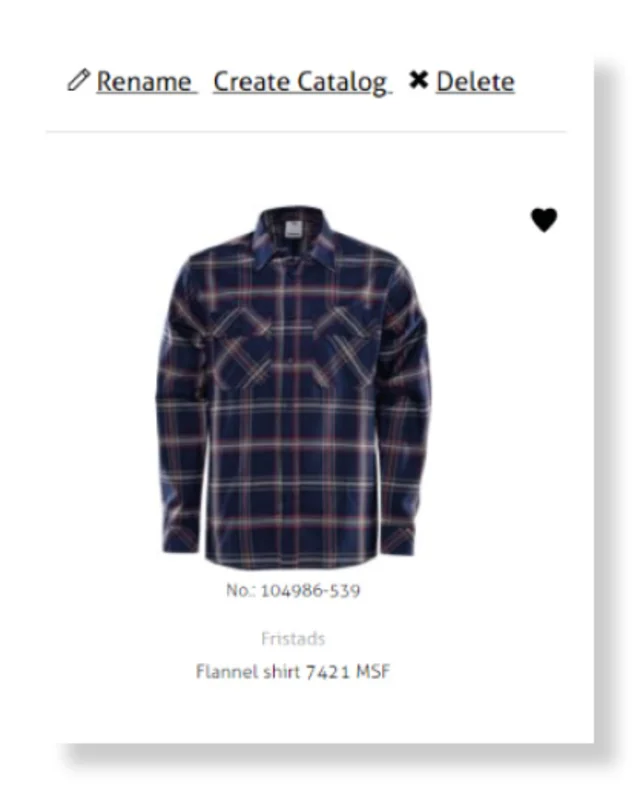
3. CREATE CATALOGUE
On the favorite list-page you click on “Create Catalogue” to create your own PDF-catalogue.
In this step you choose how the products you have selected will be displayed in your catalogue. Choose from 3 options. The landscape option will display 3 products on each page while the portrait option will display 1 or 2 product(s) per page, depending on your settings.
Currency will only be displayed if prices are added. If you choose to add prices you are required to select currency.
This step allows you to upload a customer and/or reseller logotype. The recommended image formats are JPG or PNG. The logotype will be displayed on the front page of the catalogue. This step is optional, if you skip this step no image will be displayed on the front page.
"Rec. Price" refers to the reseller's price. "Your Price" is the price a reseller is able to offer a customer who purchases X amount. "Amount" is the number of products a customer needs to purchase in order to qualify for "Your Price"-price setting. If you add a price make sure to select the desired currency to be displayed.
Choose from 5 different images to use for the front page cover of the catalogue.
This step allows you to add any text content you wish such as contact information, terms and conditions and/or additional information.
In this step you are required to provide headlines for the front page of the catalogue and sub pages. You need to complete this step in order to create the catalogue. Headline 1 will be displayed in large text on the front page and in small text on every sub page. Headline 2 will appear in large text on every sub page.
This step gives you the option of adding a size guide at the end of the catalogue and/or a product index. You also have the option to upload a custom made page in PDF format.
In this step you choose how the products you have selected will be displayed in your catalogue. Choose from 3 options. The landscape option will display 3 products on each page while the portrait option will display 1 or 2 product(s) per page, depending on your settings.
This step allows you to upload a customer and/or reseller logotype. The recommended image formats are JPG or PNG. The logotype will be displayed on the front page of the catalogue. This step is optional, if you skip this step no image will be displayed on the front page.
Choose from 5 different images to use for the front page cover of the catalogue.
In this step you are required to provide headlines for the front page of the catalogue and sub pages. You need to complete this step in order to create the catalogue. Headline 1 will be displayed in large text on the front page and in small text on every sub page. Headline 2 will appear in large text on every sub page.
Currency will only be displayed if prices are added. If you choose to add prices you are required to select currency.
"Rec. Price" refers to the reseller's price while "Your Price" is the price a reseller is able to offer a customer who purchases X amount. "Amount" is the number of products a customer needs to purchase in order to qualify for "Your Price"-price setting. If you add a price make sure to select the desired currency to be displayed.
This step allows you to add any text content you wish such as contact information, terms and conditions and/or additional information.
This step gives you the option of adding a size guide at the end of the catalog and/or a product index. You also have the option to upload a custom made page in PDF format.
Once you have completed the necessary steps and are satisfied with the result simply click the "Get Started" button. Your catalogue will be available for download as a PDF file. Completion time of the PDF file creation process depends on the number of products included in the catalogue.
Once you have completed the necessary steps and are satisfied with the result simply click the "Get Started" button. Your catalogue will be available for download as a PDF file. Completion time of the PDF file creation process depends on the number of products included in the catalogue.